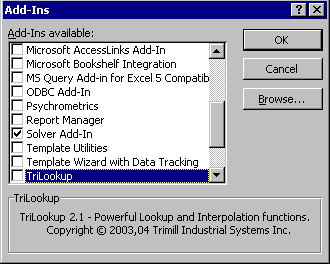Installing and Uninstalling TriLookup
4. Unloading TriLookup Using Excel’s Add-in Manager
If you are not using the TriLookup add-in often, you can unload it to conserve memory and reduce the time it takes to start Excel. Unloading TriLookup removes its custom functions from Excel, but the TriLookup add-in program remains installed on your computer so you can easily load it again.
You should also unload TriLookup before permanently uninstalling it.
Note: When you unload the TriLookup add-in from Microsoft Excel, it is not removed from your computer system.
To unload TriLookup, please follow the procedure outlined below:
-
On the Tools menu, click Add-Ins (in Excel 2007 and higher File/Options/Add-Ins tab/Manage Excel Add-Ins [Go...] in the bottom left corner).
-
In the Add-Ins available box, clear the check box next to TriLookup and then click the [OK] button.
Copyright © Trimill Industrial Systems Inc.